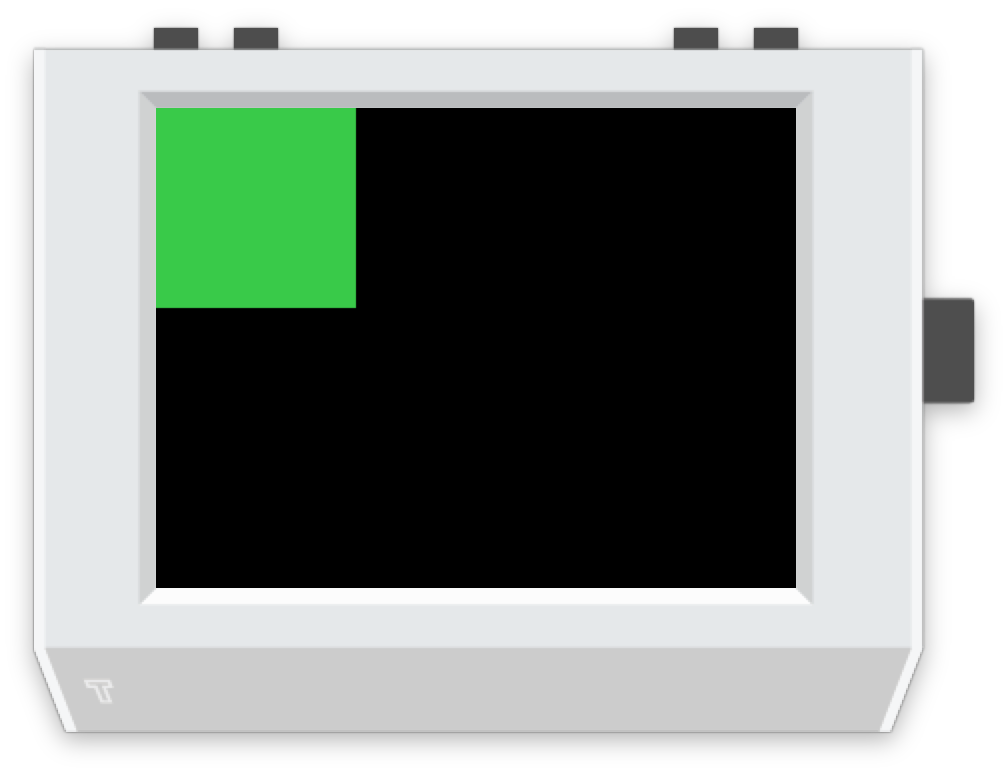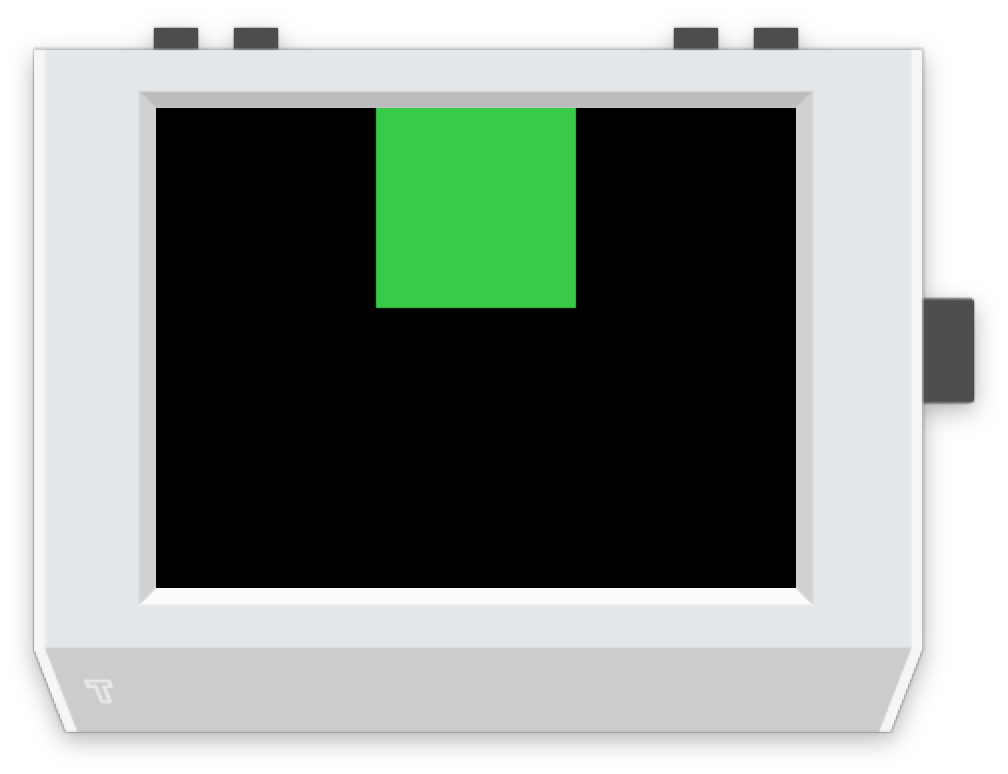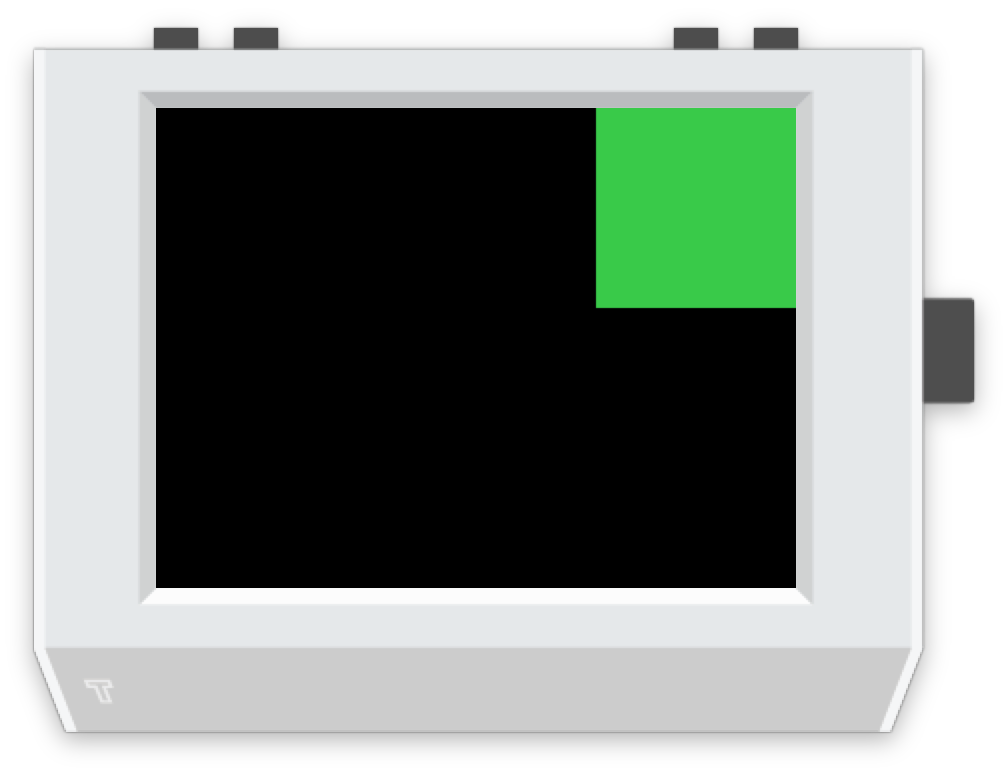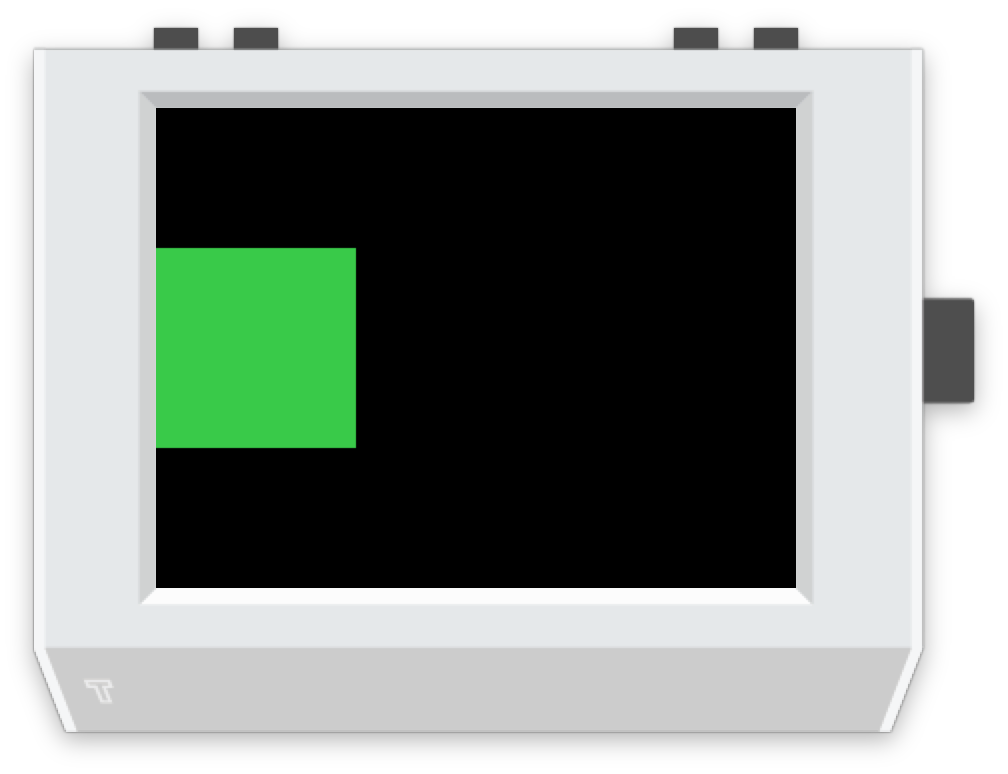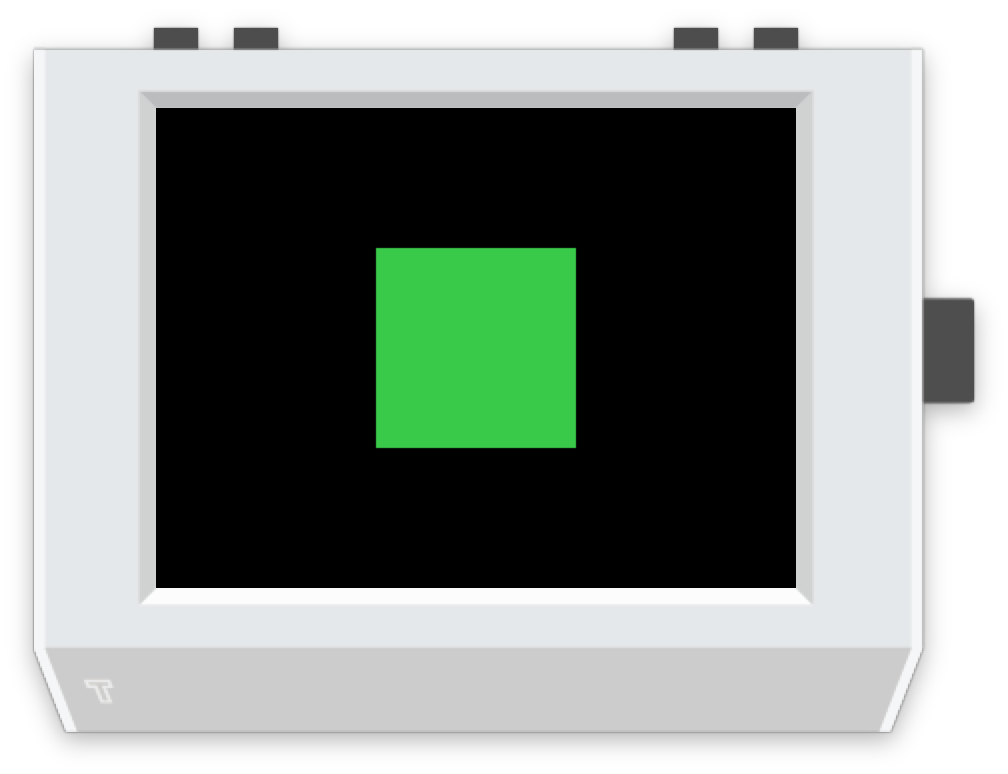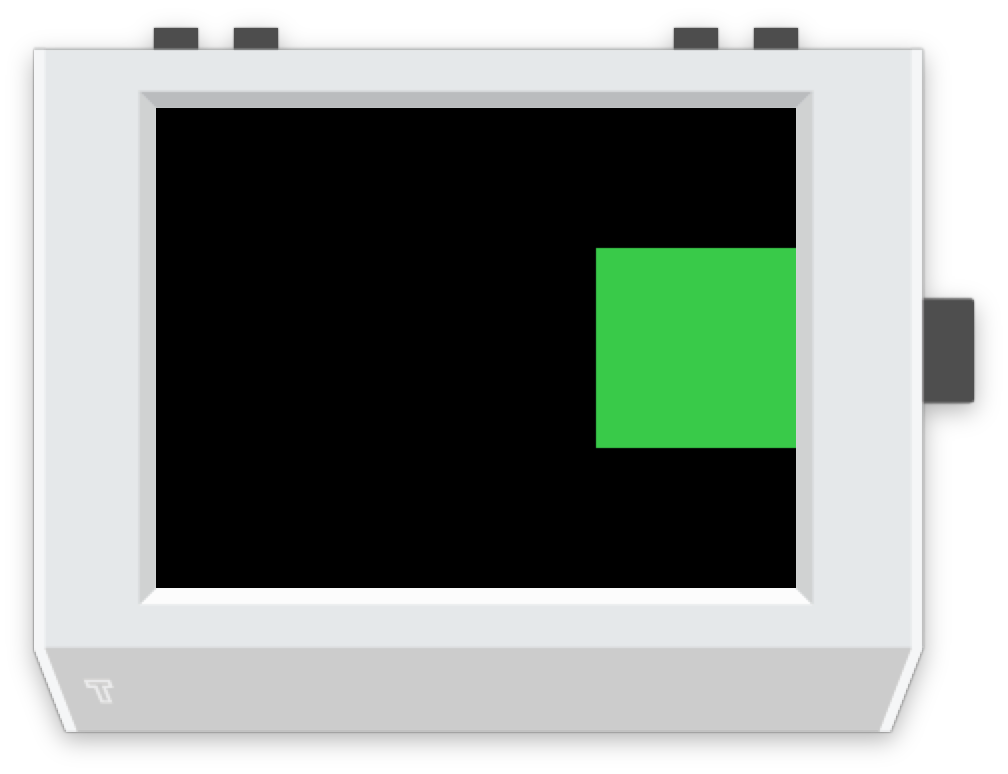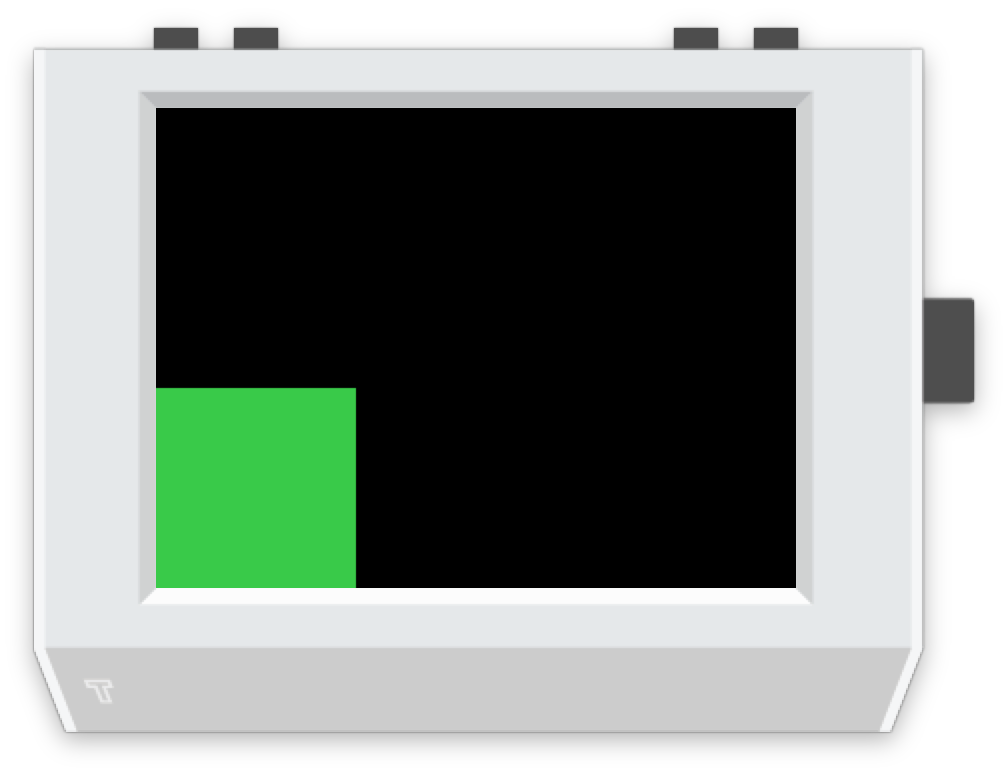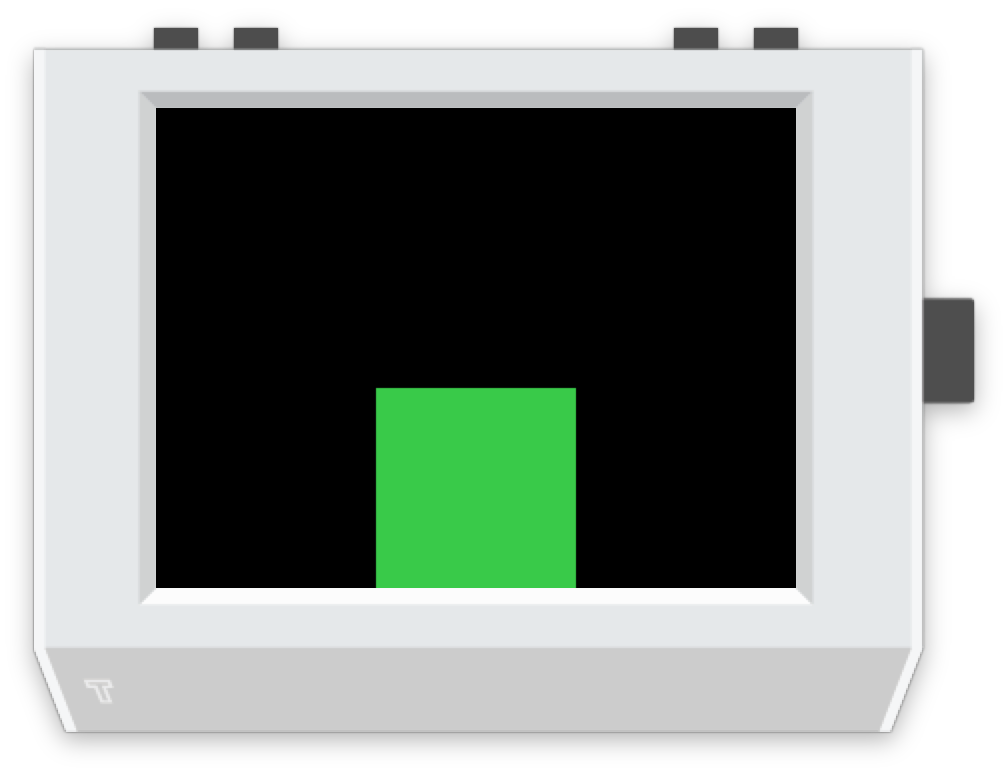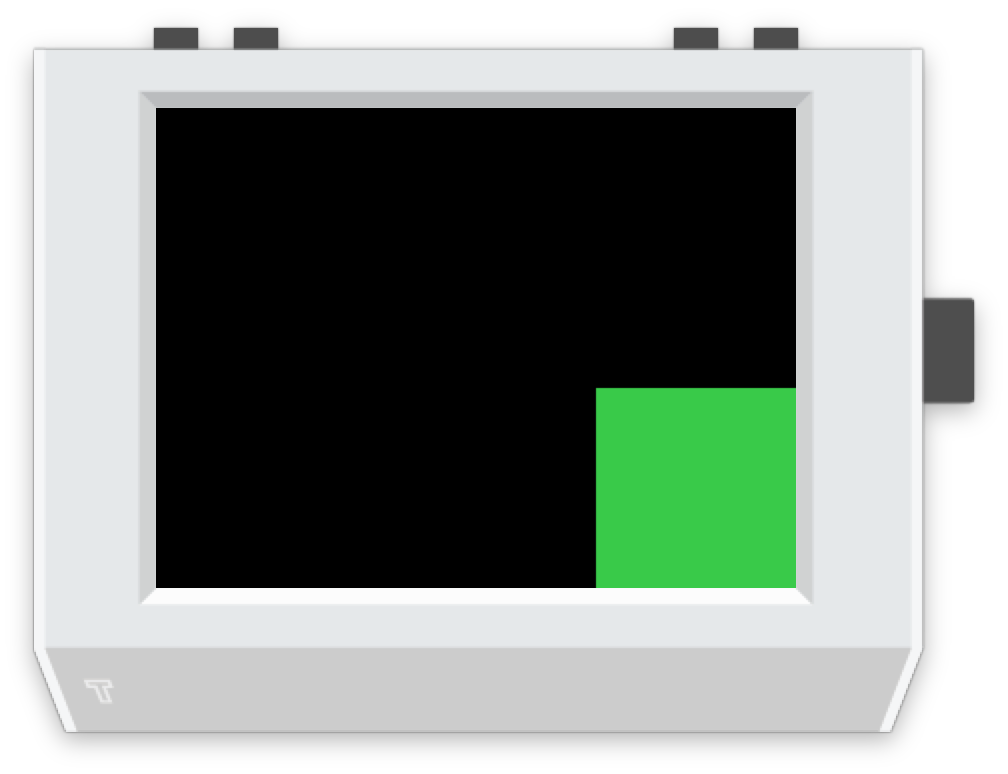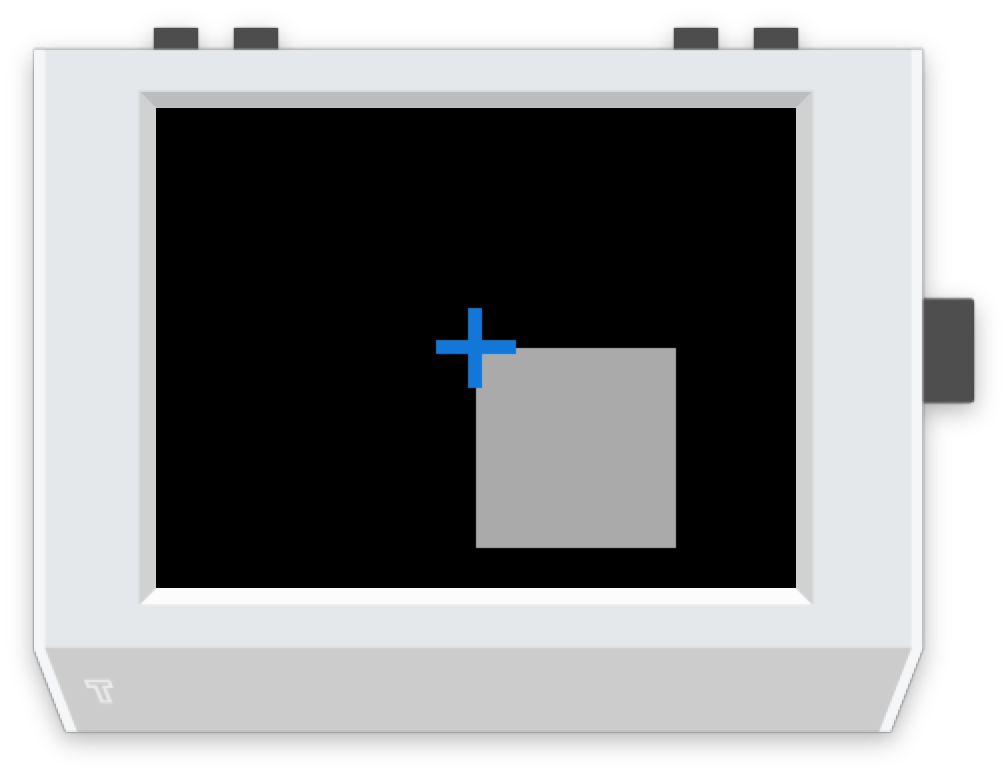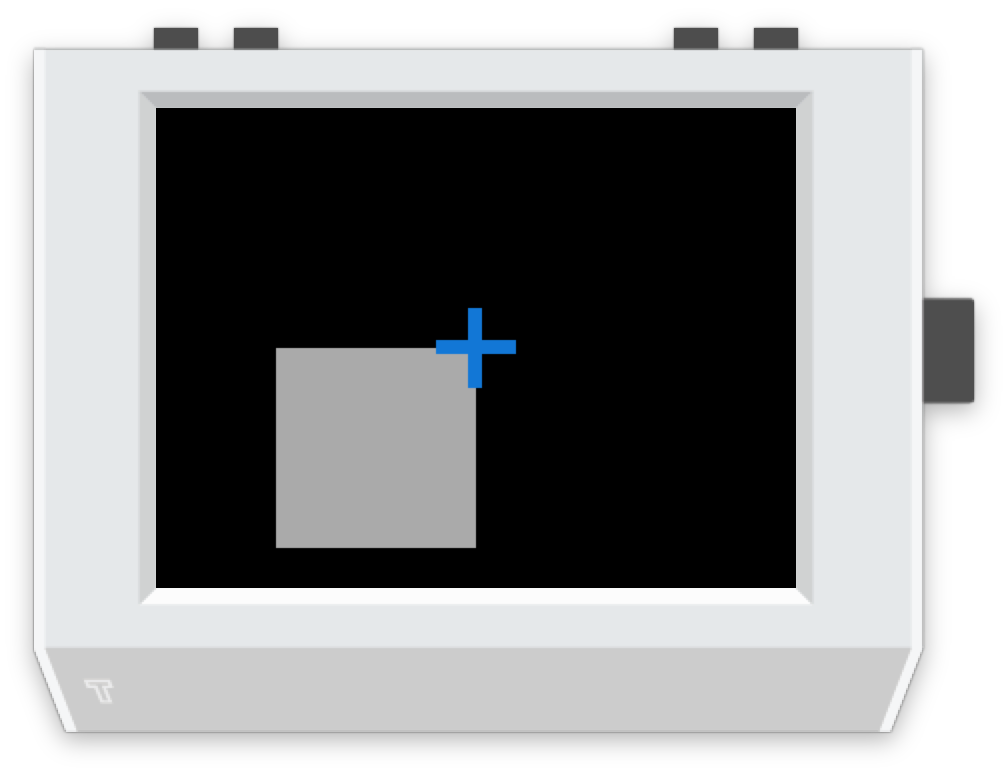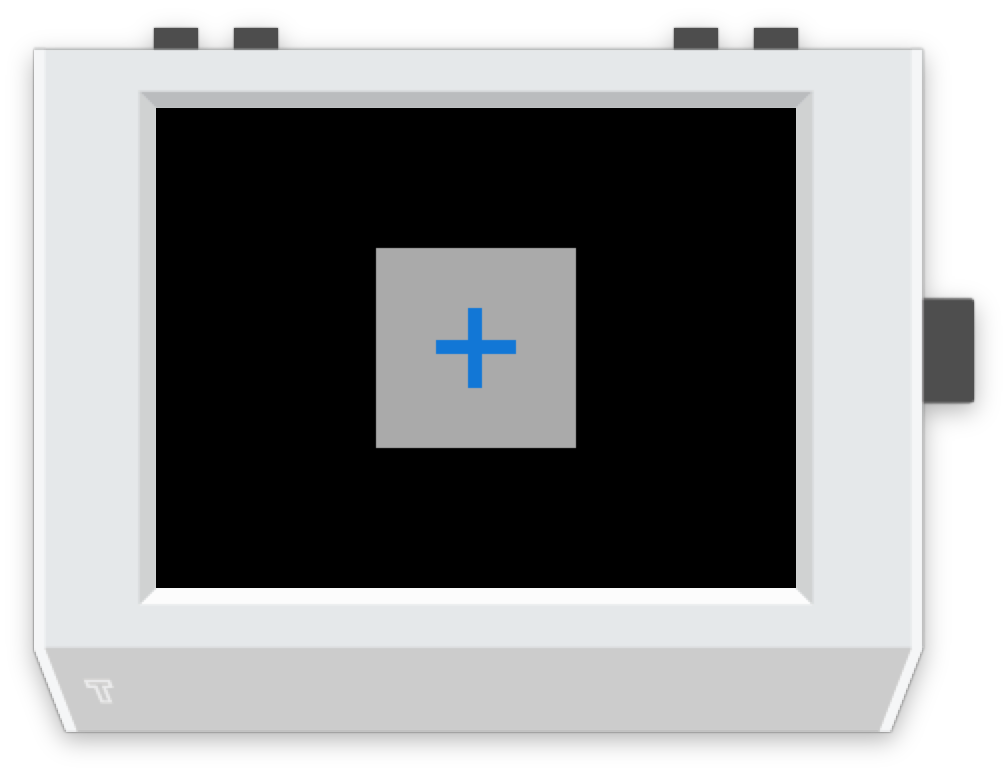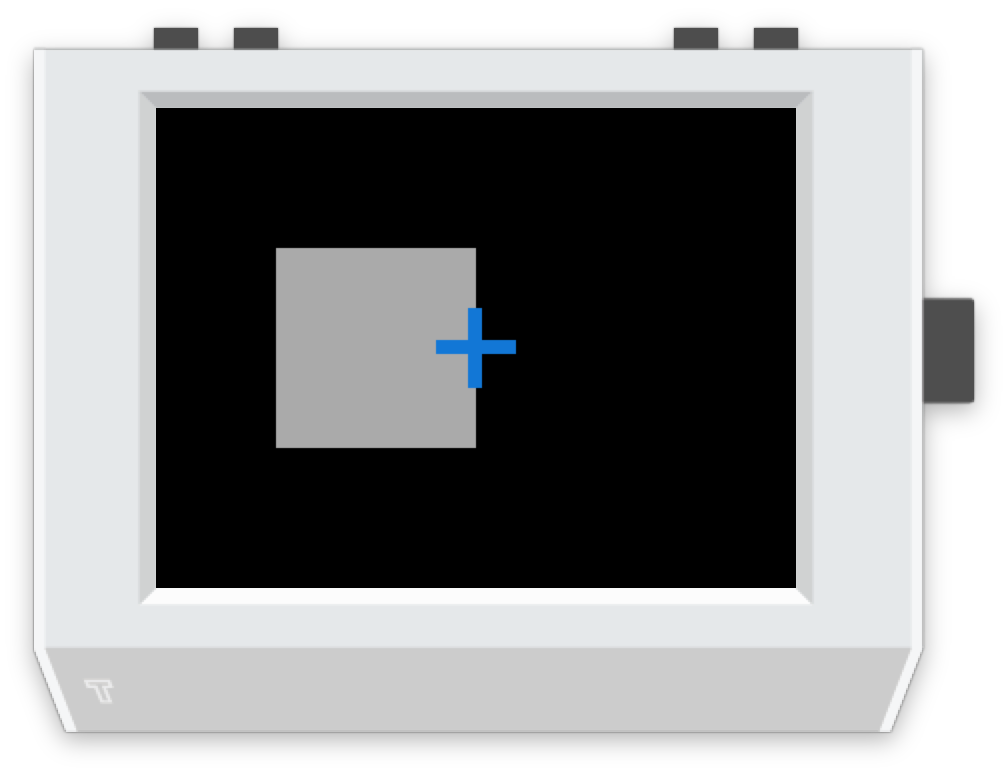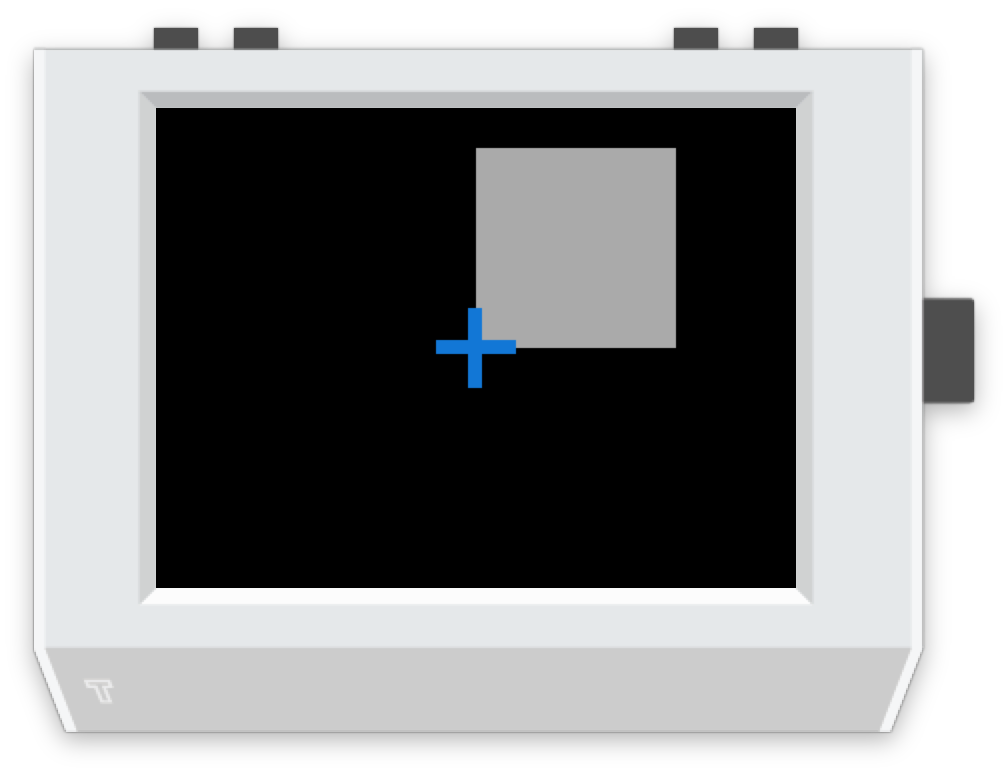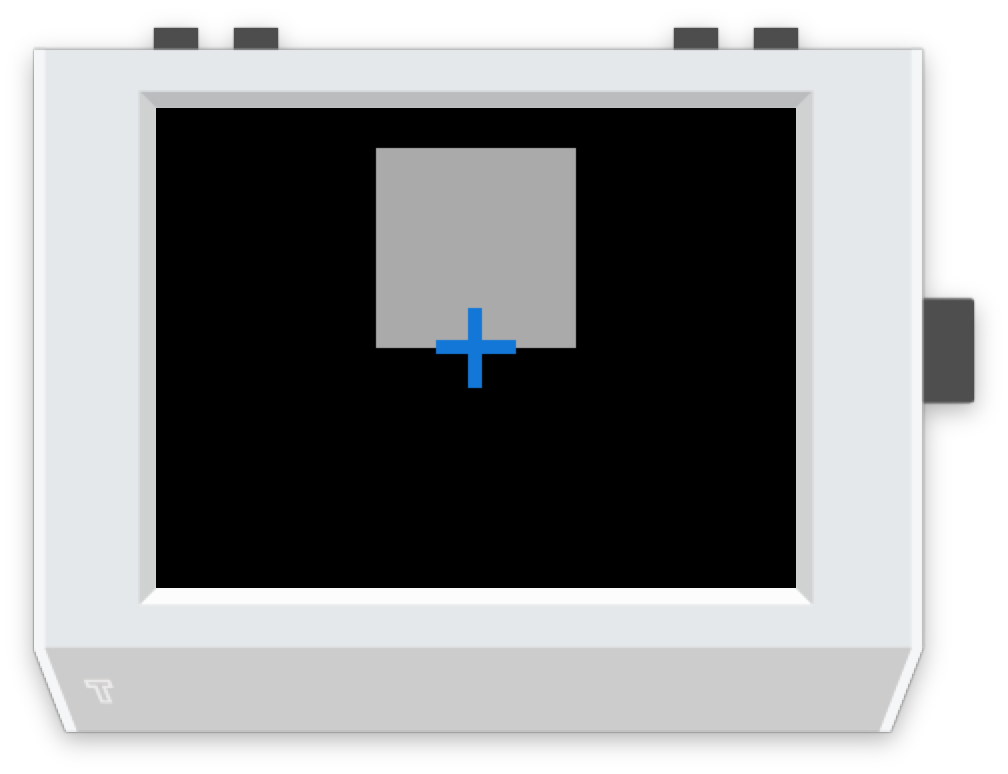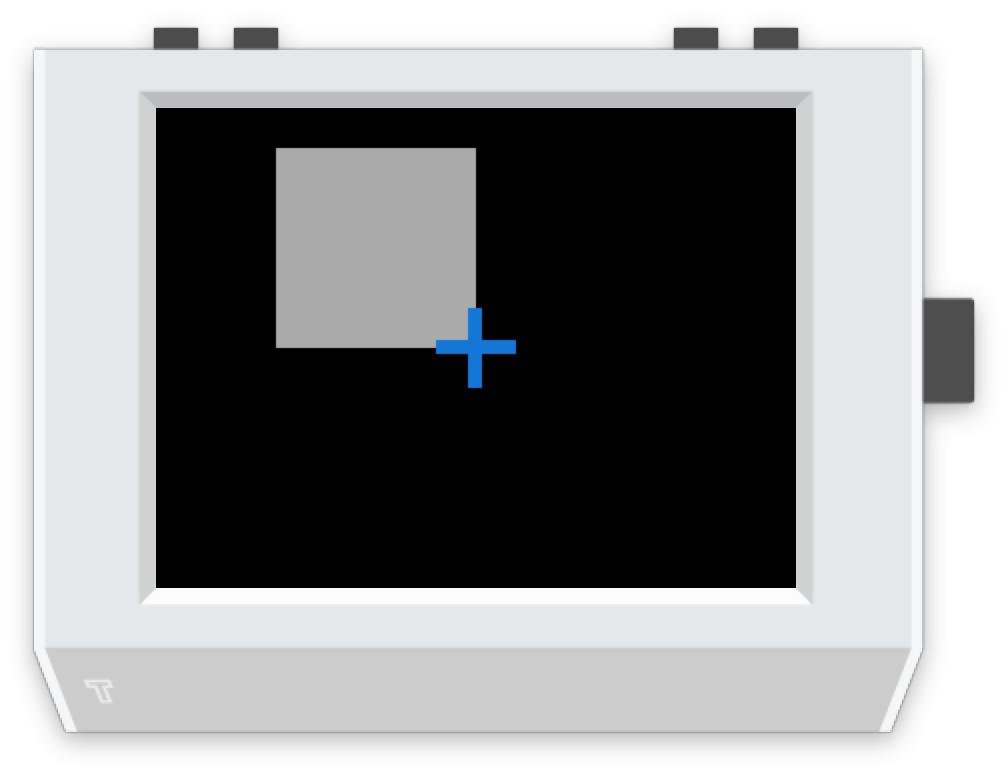🌈 Graphics¶
Drawing¶
-
screen.fill(color)¶ Fills the screen with the specified
color.The color option can be specified using a name (e.g. ‘white’, ‘black’), or an RGB triple.
Example: fill the screen with white¶screen.fill(color='white')
Example: fill the screen with red¶screen.fill(color=(255, 0, 0))
-
screen.text(string…, xy=…, color=…, align=…, font=…, font_size=…, max_width=…, max_lines=…, max_height=…)¶ Draws text
string.xyis the position that the text will be drawn.The align option is one of:
topleft, left, bottomleft, top, center, bottom, topright, right, bottomrightIf a custom font is used, it must be included in the tingapp bundle.
Example: Write ‘Hello world’ in black on the screen¶screen.text('Hello world!', color='black')
Example: changing the alignment¶screen.text('Hello world!', xy=(20,20), color='black', align='topleft')
Example: Using a custom font¶screen.text('Hello world!', color='black', font='Helvetica.ttf')
Example: Changing the text size¶screen.text('Hello world!', color='black', font_size=50)
Example: Confining text to a single line¶screen.text('Lorem ipsum dolor sit amet, consectetur adipiscing elit!', color='black', max_lines=1)
Example: Confining text to two lines¶screen.text('Lorem ipsum dolor sit amet, consectetur adipiscing elit!', color='black', max_width=300, max_lines=2)
-
screen.rectangle(xy=…, size=…, color=…, align=…)¶ Draws a rectangle at position xy, with the specified size and color.
Align is one of
topleft, left, bottomleft, top, center, bottom, topright, right, bottomright,Example: Drawing a red square¶screen.rectangle(xy=(25,25), size=(100,100), color=(255,0,0))
Example: Drawing centered¶screen.rectangle(xy=(160,120), size=(100,100), color=(255,0,0), align='center')
-
screen.image(filename…, xy=…, scale=…, align=…, max_width=…, max_height=…, raise_error=True)¶ Draws an image with name filename at position xy. If filename is a URL (e.g. http://example.com/cats.png) then it will attempt to download this and display it.
Images can be animated GIFs. Make sure to draw them in a loop() function to see them animate.
Scale is a number that changes the size of the image e.g. scale=2 makes the image bigger, scale=0.5 makes the image smaller. There are also special values ‘fit’ and ‘fill’, which will fit or fill the image according to
max_widthandmax_height.Align is one of
topleft, left, bottomleft, top, center, bottom, topright, right, bottomrightIf raise_error is True then any errors encountered while opening or retrieving the image will cause an exception. If it is False, then if there is an error a “file not found” icon will be displayed instead
Example: Drawing an Image¶screen.image('tingbot.png', xy=(25,25))
Example: Drawing an Image from a URL¶screen.image('http://i.imgur.com/xbT92Gm.png')
-
screen.line(start_xy=…, end_xy=…, color=…, width=…)¶ Draws a line between
start_xyandend_xy.
Screen¶
The screen supports all the methods above, and some extras below.
-
screen.update()¶ After drawing, this method should to be called to refresh the screen. When drawing in a
draw()orloop()function, this is called automatically, but when drawing in a tight loop, e.g. during a calculation, it can called manually.Example: An app without a run loop - callingscreen.update()manually¶import tingbot from tingbot import * screen.fill(color='black') # pump the main run loop just once to make sure the app starts tingbot.input.EventHandler().poll() frame_count = 0 while True: screen.fill(color='black') screen.text(frame_count) screen.update() frame_count += 1
-
screen.brightness¶ The brightness of the screen, between 0 and 100.
Example: Dimming the screen¶screen.brightness = 25
Example: Brightness test app¶import tingbot from tingbot import * state = {'brightness': 0} def loop(): screen.brightness = state['brightness'] screen.fill(color='black') screen.text('Brightness\n %i' % state['brightness']) state['brightness'] += 1 if state['brightness'] > 100: state['brightness'] = 0 tingbot.run(loop)
The align option¶
When used without the xy parameter, the item is positioned relative to the screen/drawing surface.
When used with the xy parameter, it positions the item relative to the xy point.
The color option¶
The color option can be either an RGB value, or predefined color name.
RGB values¶
RGB values (as a tuple), like (255, 128, 0).
Predefined colors¶
We also have a set of default colors, referred to by their name, as a string.
(0, 116, 217)
(0, 116, 217)
(127, 219, 255)
(57, 204, 204)
(61, 153, 112)
(46, 204, 64)
(1, 255, 112)
(255, 220, 0)
(255, 133, 27)
(255, 65, 54)
(133, 20, 75)
(240, 18, 190)
(177, 13, 201)
(0, 0, 0)
(170, 170, 170)
(221, 221, 221)
(255, 255, 255)
Thanks to http://clrs.cc for the color scheme!